How do I secure my Enbecom Account with two-factor authentication?
Two-factor authentication (AKA 2-factor authentication or 2FA) is a great way to strengthen the security of your Enbecom Account. It means that two pieces of security information are required to access your account: your password (the first factor) and a six-digit code which changes frequently (the second factor). The six-digit code is only available on devices which you authorise.
We strongly advise that you switch 2FA on for your Enbecom Account as soon as possible. It will become compulsory soon.
Once enabled, you will only be able to log in to your Enbecom Account with your password and either the frequently changing code or a special backup code which you will be given when you switch 2FA on and need to keep secure. If you are unable to access your account, bear in mind that the account reset process is not instant and has a number of steps, so do ensure you always have the correct means to access your account.
Please note:
You should never share your Enbecom Account login details with anyone, not even colleagues. You can invite multiple additional users to help manage aspects of your account, using their own email address, password and 2FA.
How to set up 2FA on your Enbecom Account
Step 1
Download the Google Authenticator app on your smartphone if you don’t already have it. Authenticator is a free smartphone app which generates six-digit codes which are used as well as email addresses and passwords to get into various website accounts.
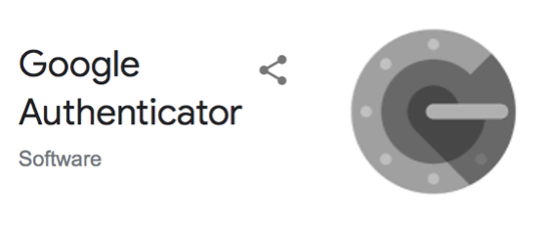
Step 2
Log in to your Enbecom account as you usually would - www.enbecom.net/login
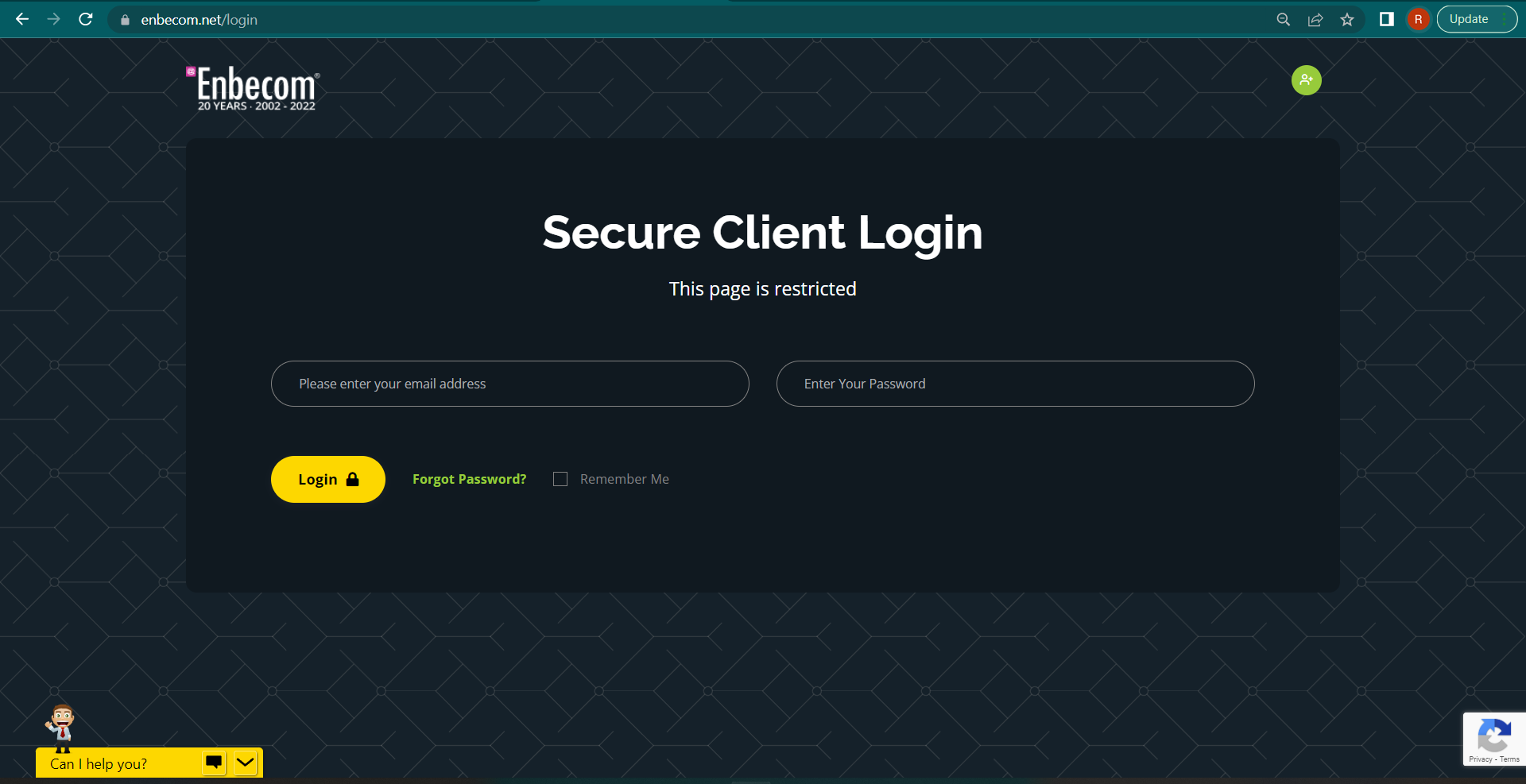
Step 3
On the page that appears, select the green circle with three dots which will bring up a menu. In that menu, select Security Settings.
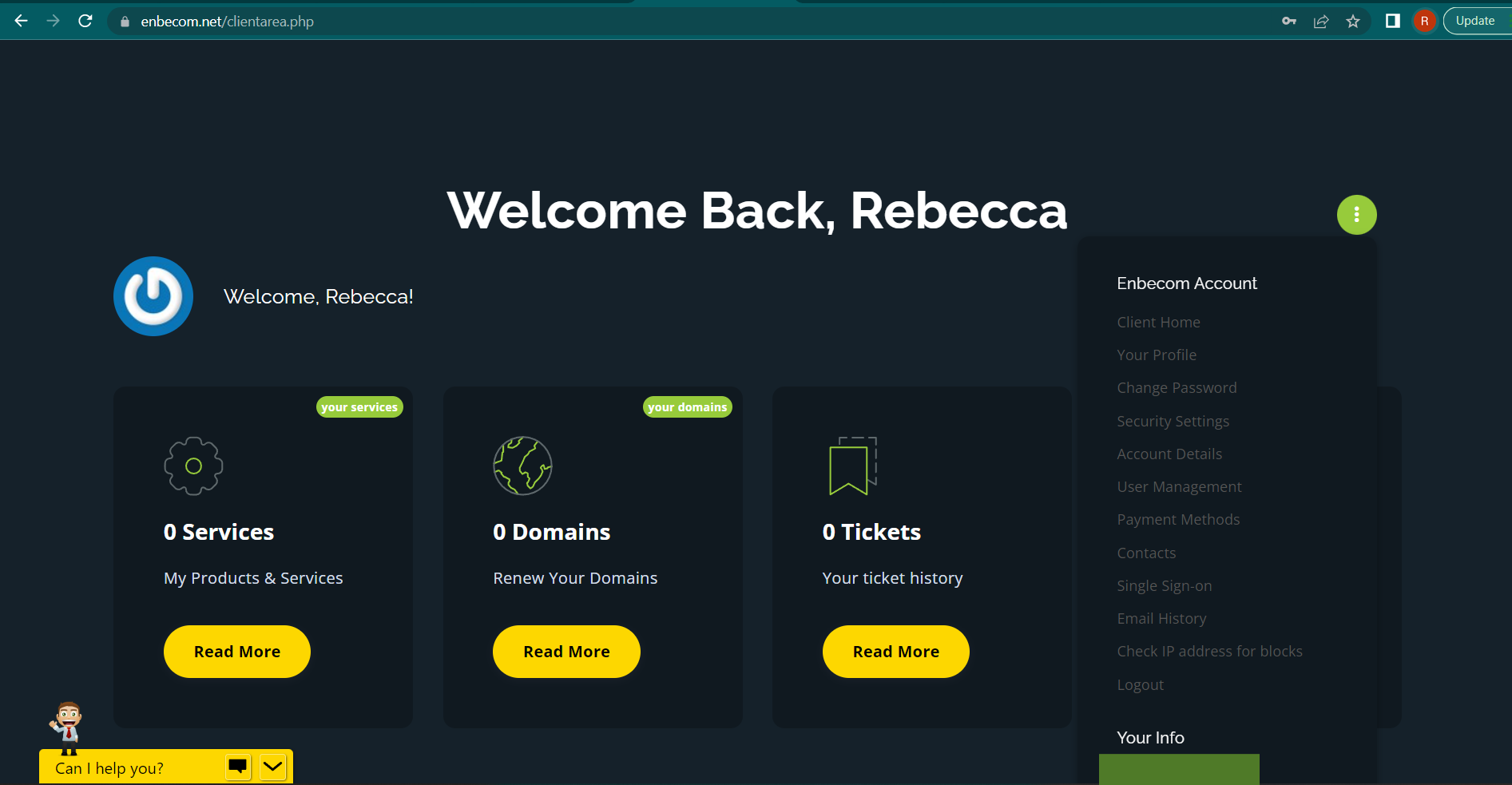
Step 4
Under Two-Factor Authentication press “Click here to Enable”, this will take you to the next page where you just need to follow the instruction Get started to get your one time pass code
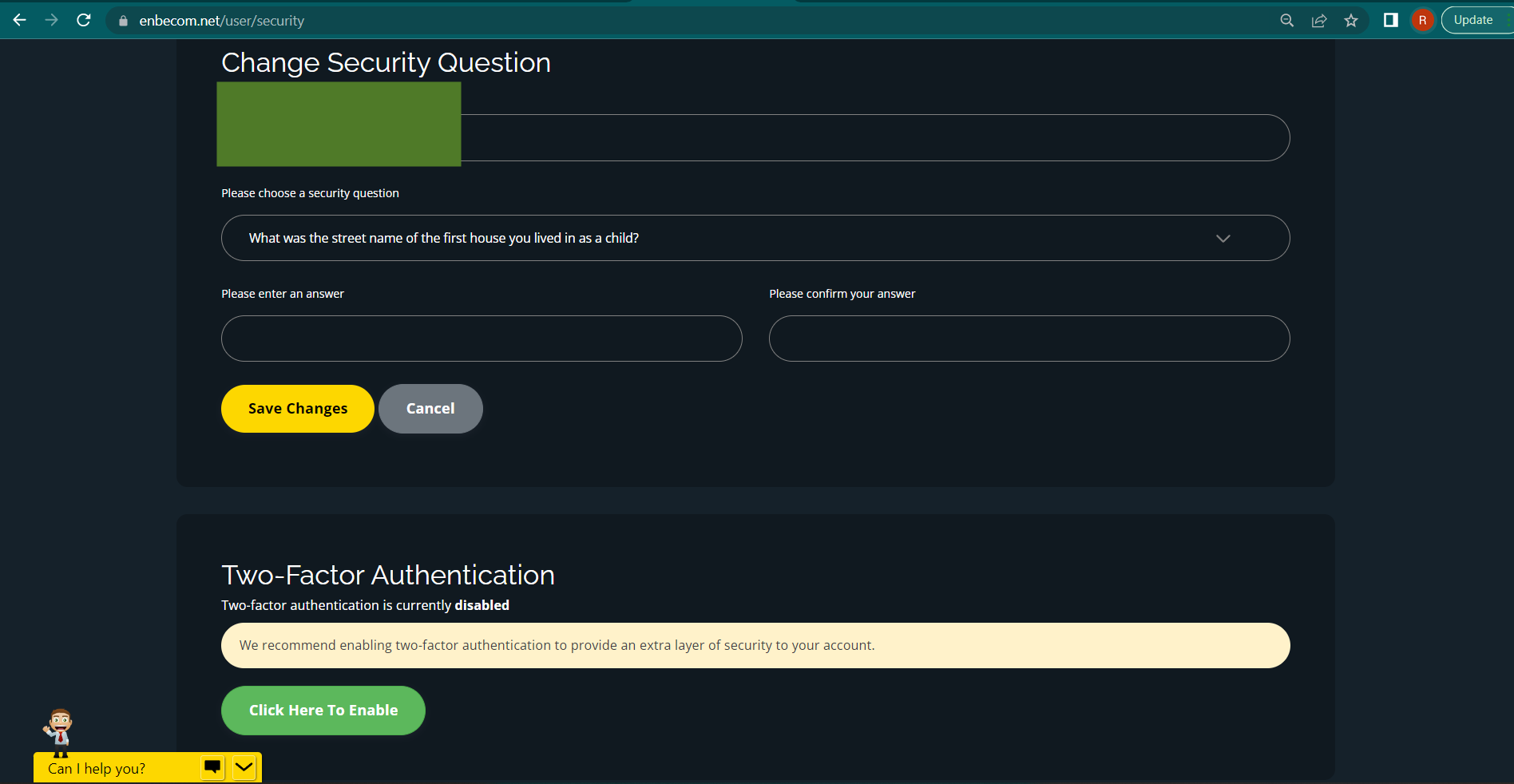
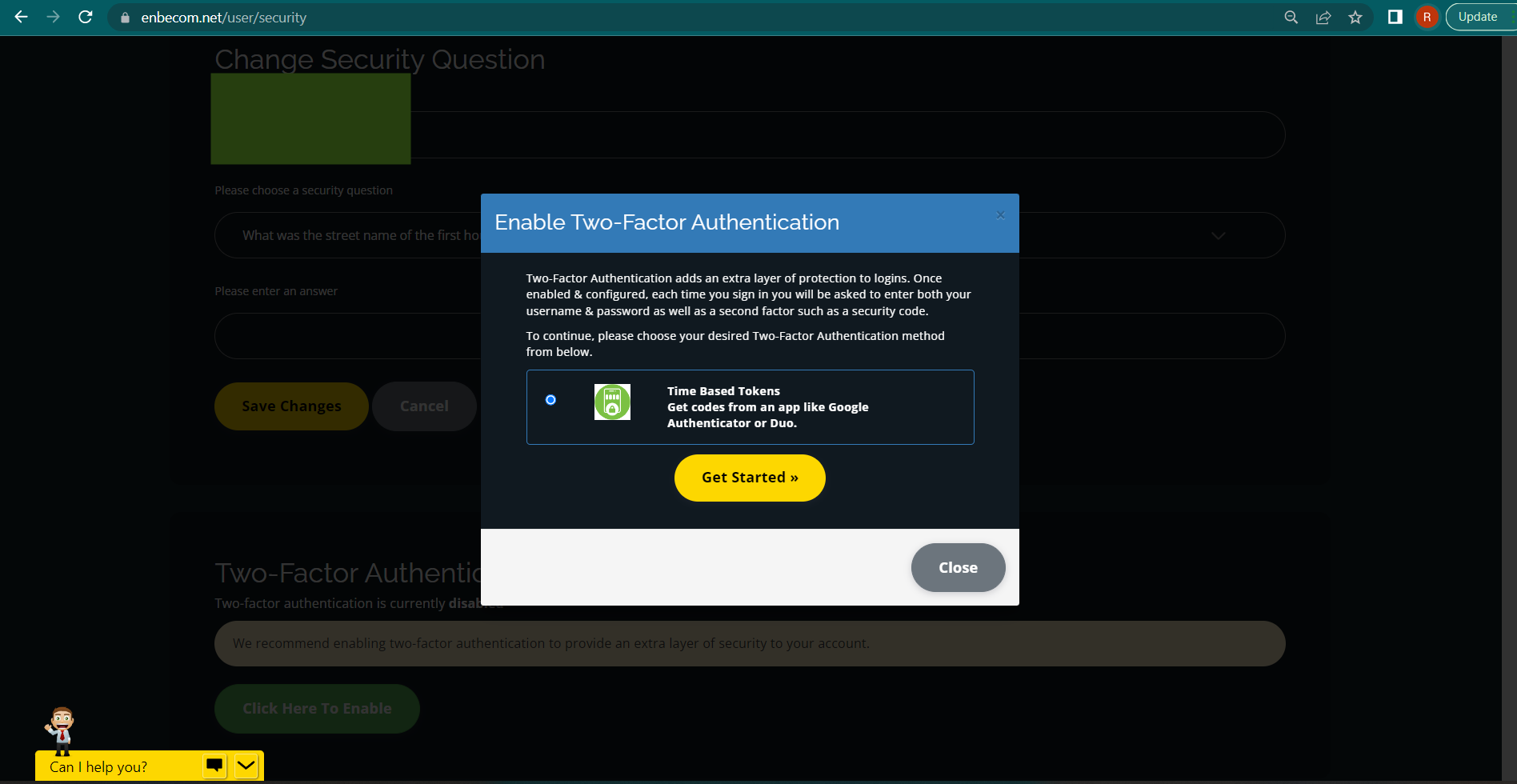
Step 5
Scan your personal QR code in your Google Authenticator App and enter the 6 digit code shown to verify and submit. Your Two Factor Authentication is now enabled and you will receive a personal back up code as shown below in box two.
PLEASE NOTE:
It’s very important to make a note of your backup code and keep it securely. It will only be shown once! With out your backup code, if you’re unable to log-in with a six-digit authentication code you won’t be able to get into your account. The unblocking process includes verification of your identity and may take some time.
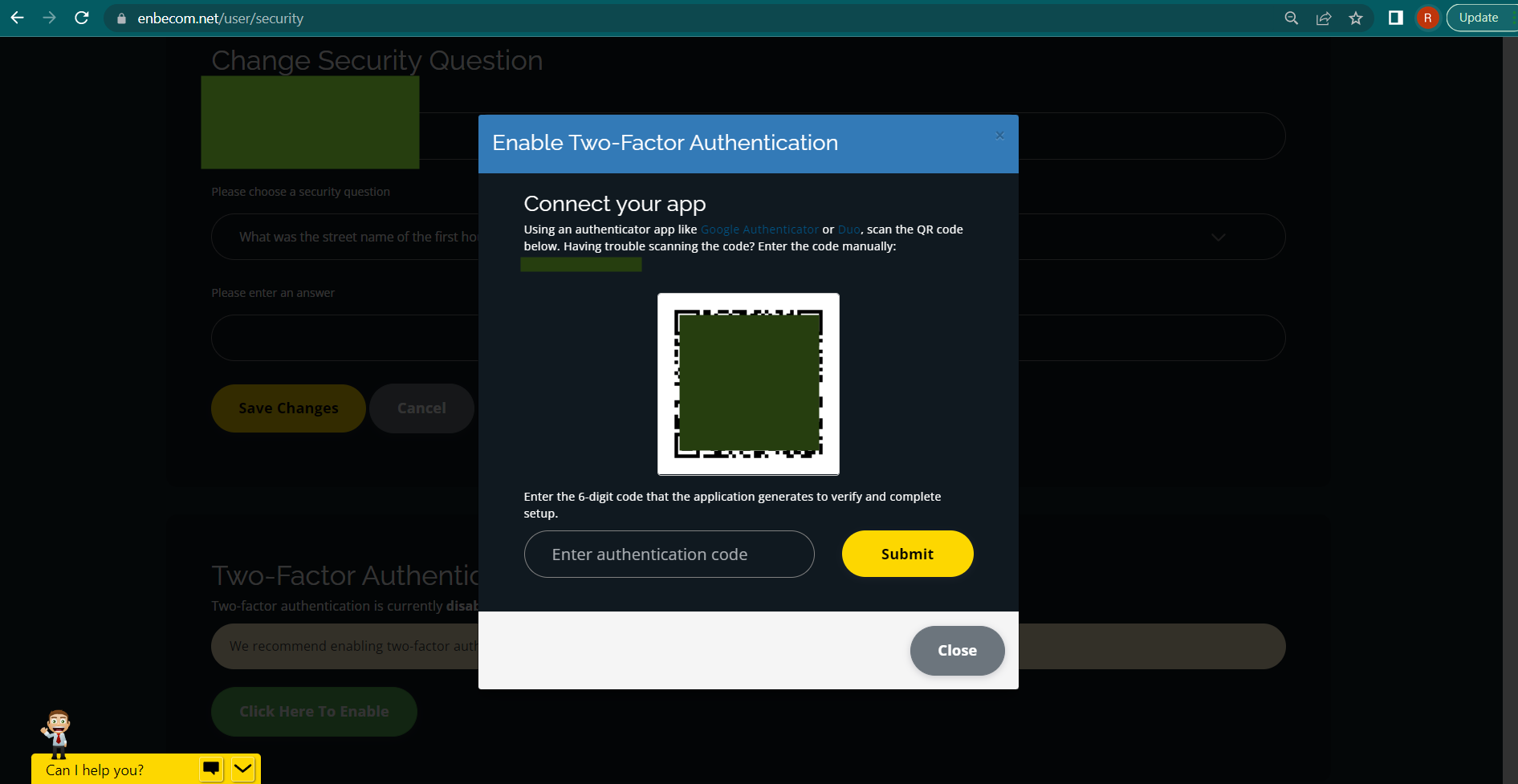
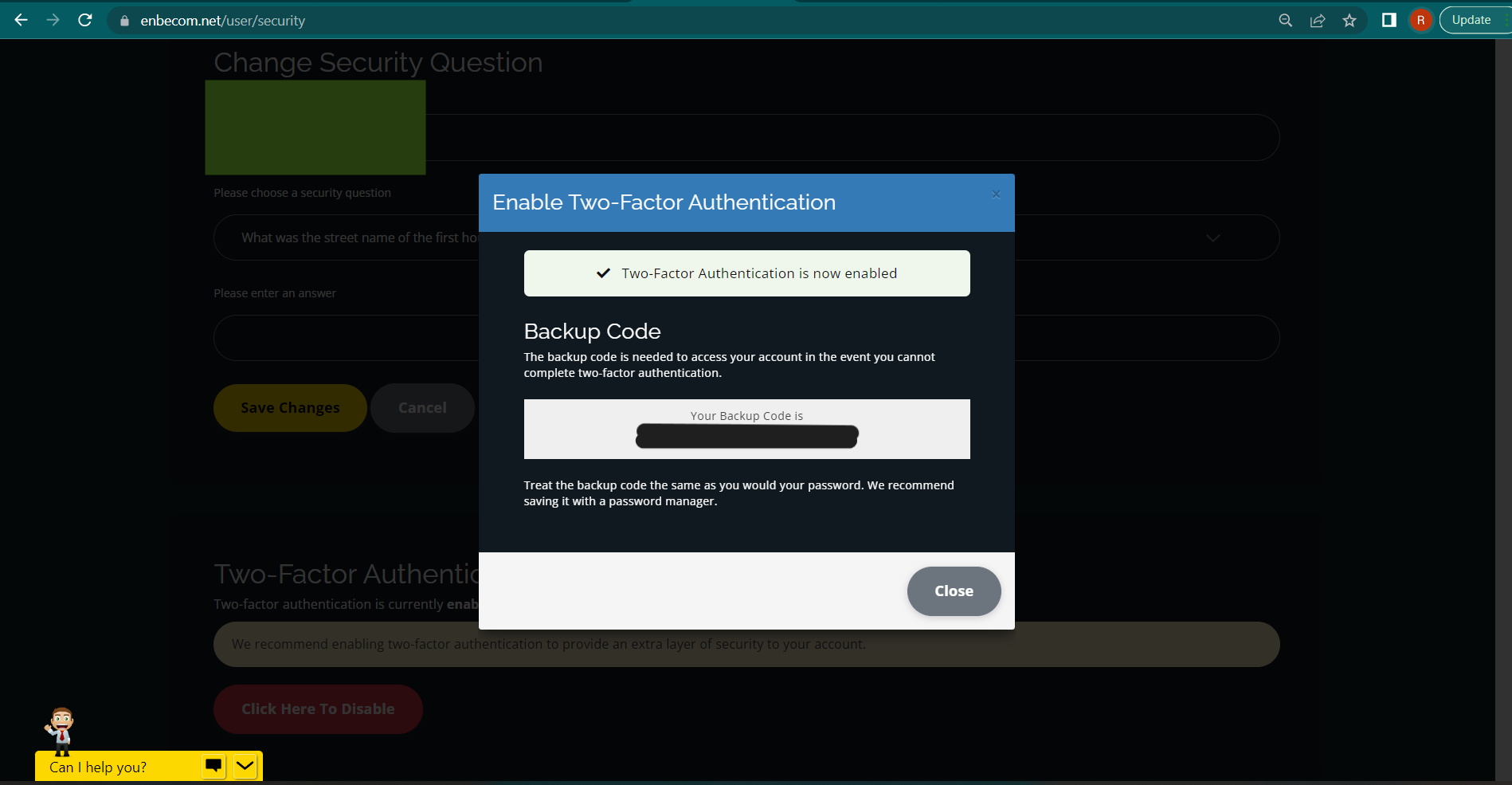
Once Two Factor Authentication is enabled
Once you’ve had confirmation that Two-Factor authentication is enabled, we recommend that you log out of your Enbecom Account and try logging in again with your Two-Factor Authentication code to make sure it works.
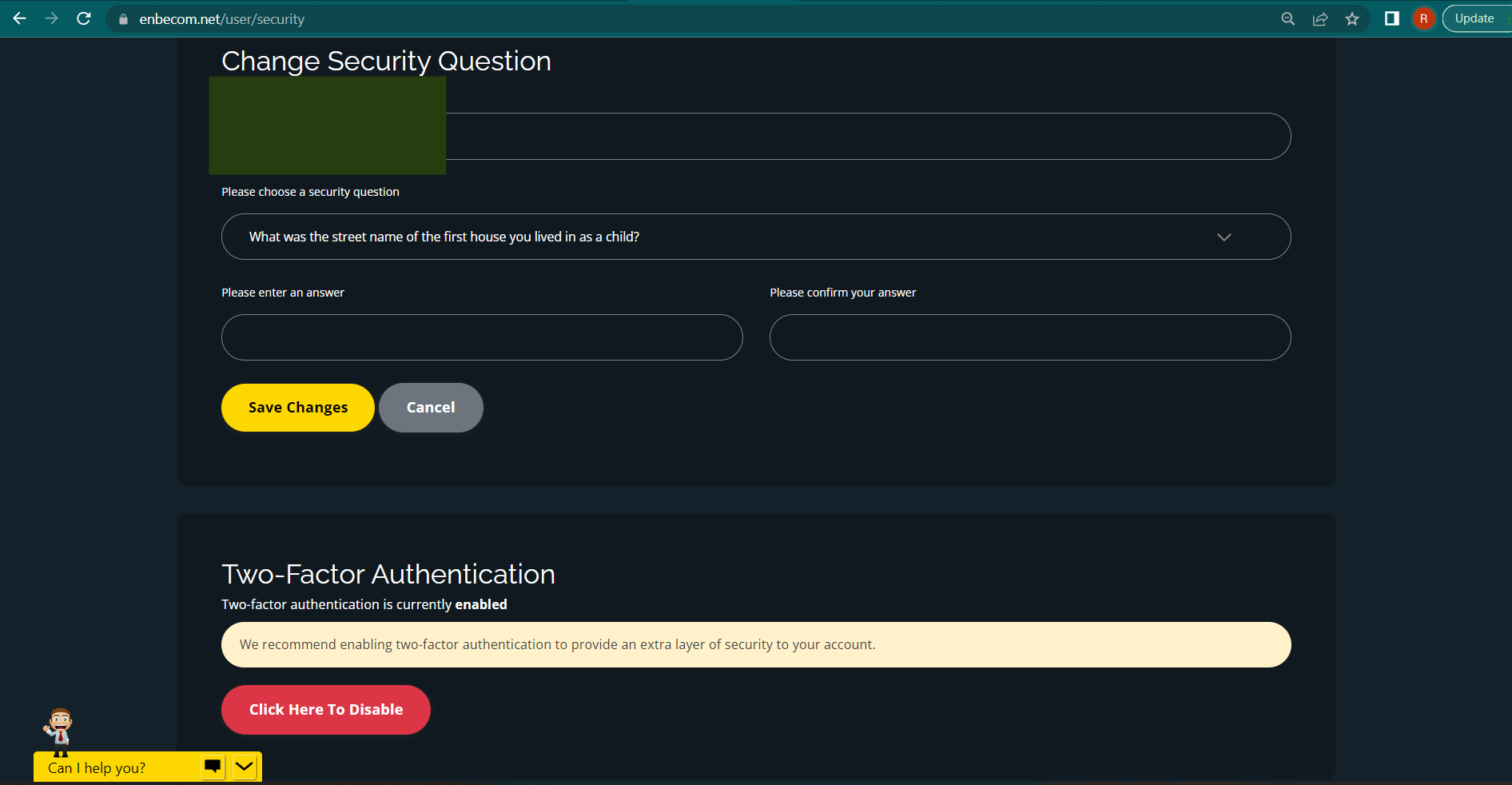
If you have any issues at all please don’t hesitate to contact us and we will be happy to help you!

