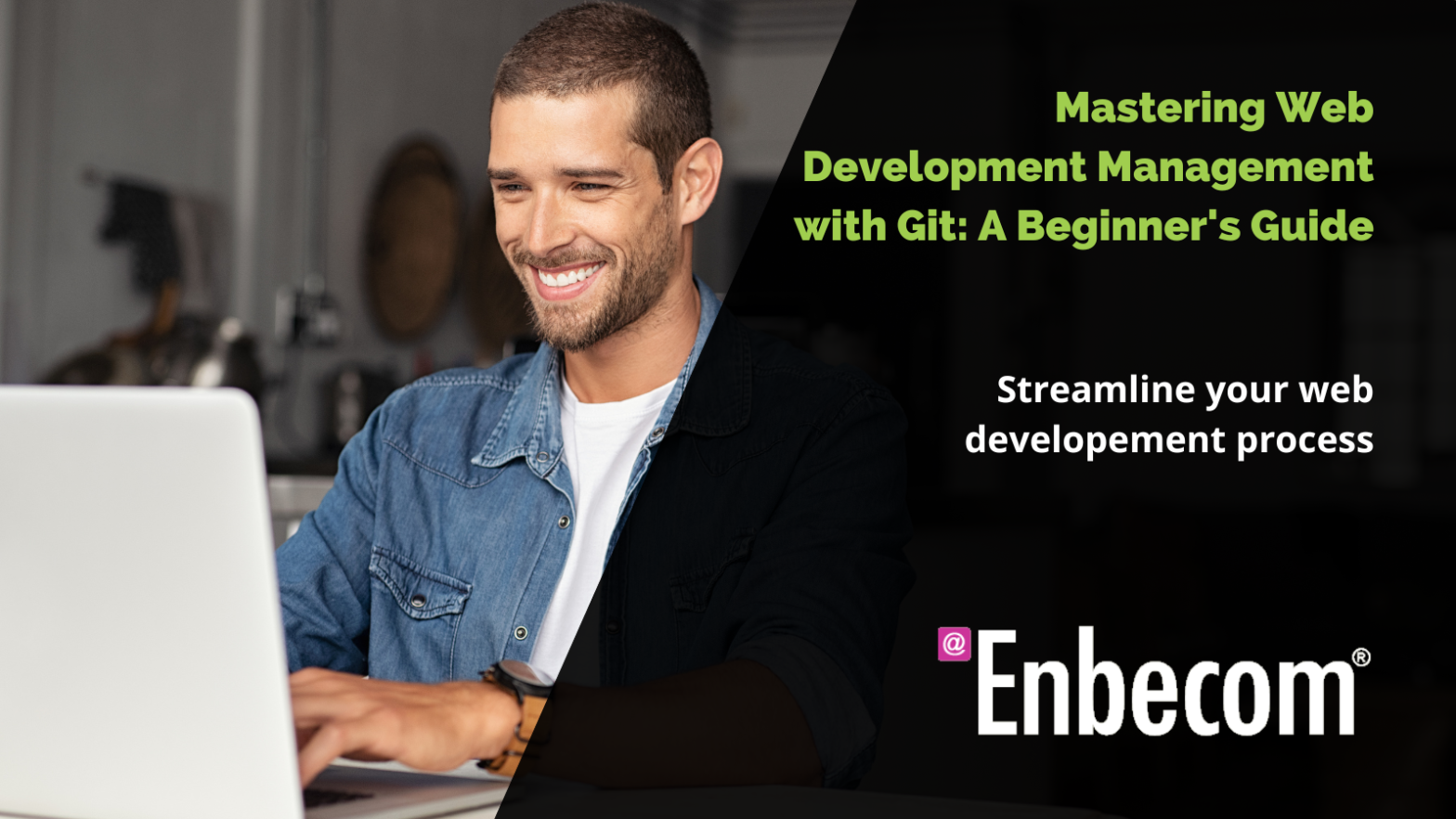If you’re starting your journey as a web developer, you may have heard of Git and wondered what it is and how it can help you. Worry no more! In this beginner-friendly guide, we’ll introduce Git, discuss its benefits, and walk you through the prerequisites to get started. Additionally, we’ll provide examples of key commands and touch upon code hosting platforms like GitHub.
What is Git?
Git is a widely used version control system designed to manage and track changes to files, primarily used for source code management in software development. Created by Linus Torvalds in 2005, Git enables collaboration between developers, streamlines workflows, and makes it easier to revert to previous versions of your code when needed.
Benefits of Using Git
- Collaboration: Git allows multiple developers to work on the same project simultaneously, without interfering with each other’s work.
- Version Control: Git tracks changes to your code, making it easy to compare different versions and revert to previous states if necessary.
- Backup: Git repositories act as a backup of your code, ensuring that it’s safe and secure.
- Branching and Merging: Git allows you to create branches, which are separate versions of your codebase, so you can develop new features or fix bugs without affecting the main codebase. You can merge the changes back into the main branch once they’re ready.
Prerequisites
To get started with Git, you’ll need to:
- Install Git: Visit the official Git website to download and install Git on your system.
- Set up your Git configuration: Once installed, you’ll need to configure your username and email address, which will be associated with your commits. Run the following commands in your terminal or command prompt:
git config --global user.name "Your Name"
git config --global user.email "[email protected]"
Key Git Commands
Here are some essential Git commands that you’ll use frequently in your web development journey:
- git init: Initializes a new Git repository.
git init - git clone: Creates a copy of a remote repository on your local machine.
git clone https://github.com/user/repo.git - git status: Displays the status of your working directory, including any changes made to files.
git status - git add: Adds changes to files in your working directory to the staging area, in preparation for a commit.
git add filename.txt git add . - git commit: Records the changes you’ve made in your repository’s history.
git commit -m "Your commit message here" - git pull: Fetches changes from a remote repository and merges them with your local repository.
git pull - git push: Pushes your local commits to a remote repository.
git push - git branch: Lists all branches in your repository and shows the current active branch.
git branch - git checkout: Switches to a specific branch or commit.
git checkout branch-name git checkout commit-hash - git merge: Merges changes from one branch into another.
git merge branch-name
Code Hosting Platforms: GitHub
Code hosting platforms like GitHub provide a centralized location for storing and sharing your Git repositories. These platforms enable collaboration, issue tracking, and project management, making them invaluable tools for web developers.
GitHub is one of the most popular platforms, with a vast user base and a wealth of open-source projects. To get started with GitHub, follow these steps:
- Create a GitHub account: Visit github.com and sign up for a free account.
- Create a new repository: Click the “New” button on your GitHub dashboard to create a new repository. Give it a name, add a description, and choose whether to make it public or private.
- Connect your local Git repository to GitHub: In your terminal or command prompt, navigate to your local Git repository and run the following command to add your GitHub repository as a remote:
git remote add origin https://github.com/username/repository.git
Replace “username” with your GitHub username and “repository” with the name of your repository.
Now that you’ve connected your local repository to GitHub, you can use the “git push” command to push your commits to the remote repository:
git push origin main
Note that “main” might be “master” in some cases, depending on your Git version and settings.
From here, you can start collaborating with other developers, create new branches, and manage pull requests on GitHub. Some other noteworthy features of GitHub include:
- Forking: Create a personal copy of another user’s repository to contribute to their project without affecting the original code.
- Pull Requests: Propose changes to a repository by submitting a pull request. This allows project maintainers to review your changes and decide whether to merge them into the main codebase.
- Issue Tracking: Use GitHub’s built-in issue tracker to report bugs, request features, and manage project tasks.
- GitHub Pages: Host static websites directly from your GitHub repository, making it easy to showcase your web development projects.
Conclusion
By now, you should have a solid understanding of Git and how it can help streamline your web development process. You’ve learned the benefits of using Git, the prerequisites for getting started, and some key commands to help you manage your code effectively. Additionally, you’ve been introduced to code hosting platforms like GitHub, which can enhance collaboration and simplify project management.
All Enbecom web hosting plans which include shell / command line access support Git, so you can get started with all of this pretty much straight away.
As you continue your web development journey, you’ll find that Git is an indispensable tool that makes collaboration, version control, and code management much more manageable. Keep practicing and exploring the various Git commands, and before you know it, you’ll be a Git pro in no time!